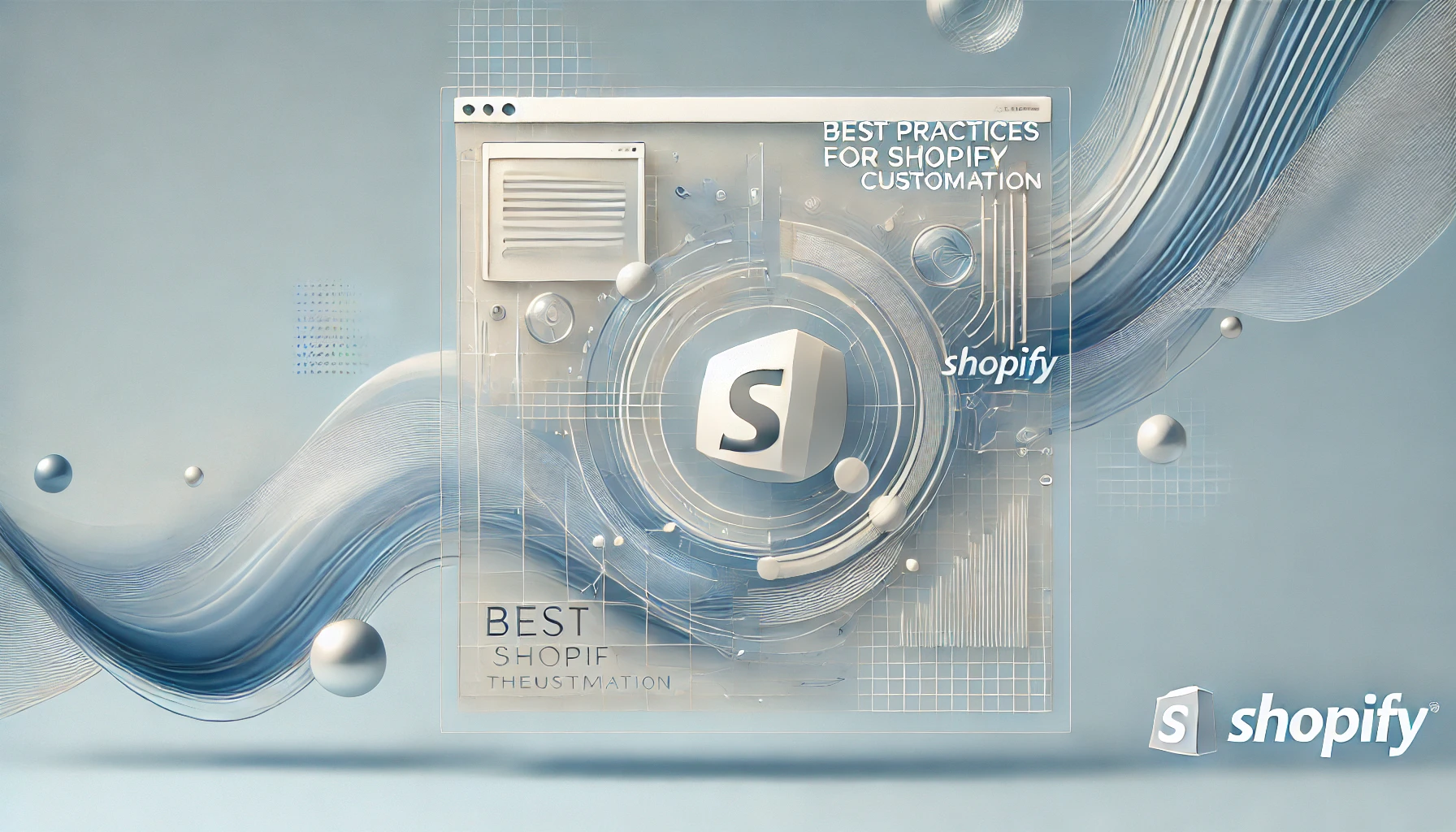
Introduction
In the bustling world of e-commerce, having a unique and user-friendly theme is essential for standing out from the competition and creating a memorable shopping experience. Your Shopify theme acts as the face of your brand, shaping how customers perceive your store and navigate through it. Customizing your theme not only helps reflect your brand’s identity but also enhances user experience, which can lead to higher engagement and conversions. This blog will guide you through the best practices for Shopify theme customization to help you make the most out of your online store.
Section 1: Understanding Liquid (Shopify's Template Language)
Shopify themes are built using a template language called Liquid, which is both powerful and flexible. Liquid allows you to dynamically load content and display it in various ways, making it easier to create a customized shopping experience.
Basic Overview:
- Variables: Liquid uses variables to output content, such as product details or customer information. For example,
{{ product.title }}displays the product’s name. - Objects: These are collections of variables and are used to represent different elements of your store, like
{{ product }}or{{ cart }}. - Filters: Filters modify the output of variables. For instance,
{{ product.title | upcase }}will convert the product title to uppercase. - Tags: Tags control the logic and flow of your templates, allowing for conditions and loops, like
{% if product.available %}.
Understanding these basic elements of Liquid will help you customize your Shopify theme more effectively and ensure that your store behaves as intended.
Section 2: Customizing Your Storefront
When it comes to making your Shopify store visually appealing and on-brand, customization is key. Here are some essential tips for editing your storefront:
- Layouts: Adjust your store’s layout to suit your brand’s style. You can modify the placement of elements such as product images, navigation menus, and call-to-action buttons. Use the Shopify Theme Editor to make these changes with ease.
- Colors: Choose colors that align with your brand’s palette. Consistent use of color helps with brand recognition and creates a cohesive look across your site.
- Fonts: Typography plays a crucial role in your store’s design. Select fonts that are easy to read and reflect your brand’s personality. Shopify allows you to customize fonts through the Theme Editor or by adding custom CSS.
Remember, simplicity often enhances user experience. Ensure that your design choices contribute to a clean and intuitive shopping experience for your customers.
Section 3: Adding Custom CSS and JavaScript
Title: Best Practices for Shopify Theme Customization
Introduction
In the bustling world of e-commerce, having a unique and user-friendly theme is essential for standing out from the competition and creating a memorable shopping experience. Your Shopify theme acts as the face of your brand, shaping how customers perceive your store and navigate through it. Customizing your theme not only helps reflect your brand’s identity but also enhances user experience, which can lead to higher engagement and conversions. This blog will guide you through the best practices for Shopify theme customization to help you make the most out of your online store.
Section 1: Understanding Liquid (Shopify’s Template Language)
Shopify themes are built using a template language called Liquid, which is both powerful and flexible. Liquid allows you to dynamically load content and display it in various ways, making it easier to create a customized shopping experience.
Basic Overview:
- Variables: Liquid uses variables to output content, such as product details or customer information. For example,
{{ product.title }}displays the product’s name. - Objects: These are collections of variables and are used to represent different elements of your store, like
{{ product }}or{{ cart }}. - Filters: Filters modify the output of variables. For instance,
{{ product.title | upcase }}will convert the product title to uppercase. - Tags: Tags control the logic and flow of your templates, allowing for conditions and loops, like
{% if product.available %}.
Understanding these basic elements of Liquid will help you customize your Shopify theme more effectively and ensure that your store behaves as intended.
Section 2: Customizing Your Storefront
When it comes to making your Shopify store visually appealing and on-brand, customization is key. Here are some essential tips for editing your storefront:
- Layouts: Adjust your store’s layout to suit your brand’s style. You can modify the placement of elements such as product images, navigation menus, and call-to-action buttons. Use the Shopify Theme Editor to make these changes with ease.
- Colors: Choose colors that align with your brand’s palette. Consistent use of color helps with brand recognition and creates a cohesive look across your site.
- Fonts: Typography plays a crucial role in your store’s design. Select fonts that are easy to read and reflect your brand’s personality. Shopify allows you to customize fonts through the Theme Editor or by adding custom CSS.
Remember, simplicity often enhances user experience. Ensure that your design choices contribute to a clean and intuitive shopping experience for your customers.
Section 3: Adding Custom CSS and JavaScript
To take your theme customization a step further, adding custom CSS and JavaScript can significantly enhance the design and functionality of your store:
- Custom CSS: Use CSS to make specific styling changes that aren’t possible through the Theme Editor. This could include modifying button styles, adjusting spacing, or creating custom hover effects. Insert custom CSS through the “Online Store > Themes > Actions > Edit Code” path.
- Custom JavaScript: JavaScript can be used to add interactive elements and custom functionality. For instance, you might add a script to create a dynamic product carousel or to implement advanced form validation. Place JavaScript code in the “Assets” folder of your theme.
Ensure that any custom code is tested thoroughly to avoid conflicts and performance issues.
Conclusion
Customizing your Shopify theme is a powerful way to enhance your online store’s aesthetics and functionality. However, it’s crucial to test all customizations across different devices and screen sizes to ensure a consistent and user-friendly experience for all visitors. By following these best practices, you’ll create a distinctive and engaging storefront that reflects your brand and meets the needs of your customers.
Happy customizing!
